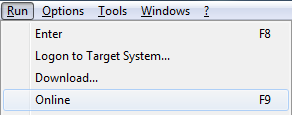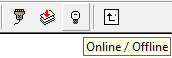Load user program
Follow the procedure described below to load a program into simulation or any connected target system as well as to start Online Observation.
Procedure

1. Call the Logon to Target System command in the Run submenu
To call this command, the system must be in run mode. The dialog for setting up the connection with the target system opens. A list of all configured connections is displayed on the left. The traffic light symbols indicate the state of connection.
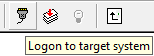
This command can also be called by the toolbar.
| Symbol | Target system state |
| No connection
|
|
|
Active connection |
|
|
|
Connection not used |
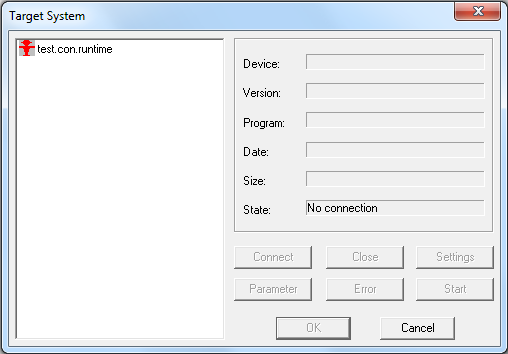
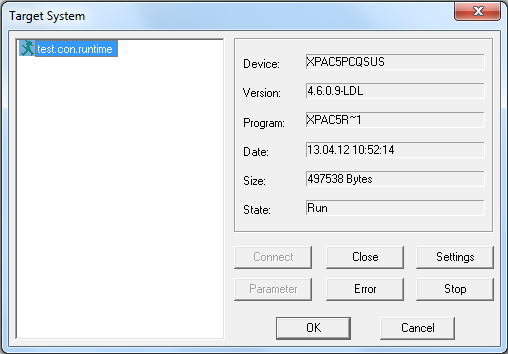
2. Select and double-click the target system connection
An entry in the list mentioned above is selected by clicking with the mouse. For simulation of the program, select the PC-Simulation entry. The connection is set up by double-clicking the list entry. If the green symbol appears, the connection has been set up or updated; details about the target system are displayed on the right. In case of problems in establishing connection, check the physical connections as well as connection parameters. Some communication drivers also generate error messages in the Messages window.
The dialog is closed by pressing OK. The name of the target system is displayed in the status bar.
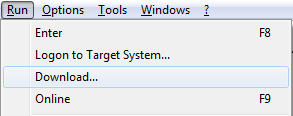
3. Call the Download command in the Run submenu
A dialog with a progress bar opens to indicate the process of creating the target code. If error or messages are generated during translation, their number is displayed in the subsequent dialog. Messages can be read in the Messages window. Most warnings about missing blocks can be ignored as, most frequently, such blocks are hardware-specific input or output blocks. Upon pressing OK, the program is loaded into the target system and started thereafter. The programming system is automatically switched to Online Observation. Now, visualization blocks and display windows inform about target system processing.
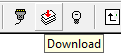
This command can also be called by the toolbar.
If a program is already running in the target system the Online command in the Run submenu is called to change to Online Observation without any prior download after logging on to the target system. Use the Offline command of the same submenu to leave Online Observation.